How to Message Yourself on WhatsApp, check it now
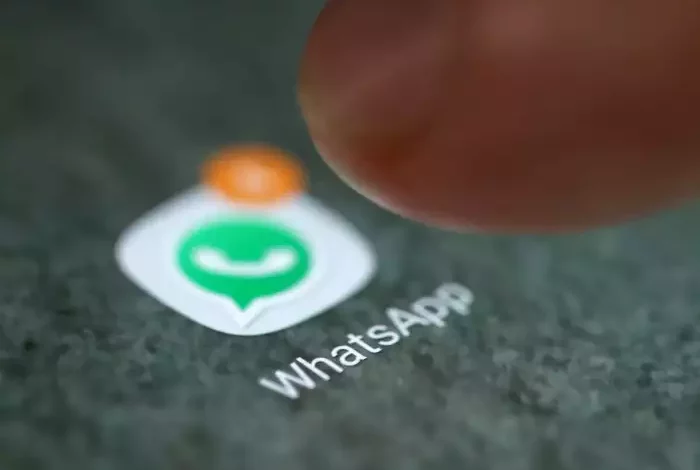
WhatsApp has already rolled out the ‘Message yourself’ feature on the stable version of the app on Android and iOS devices. With these features, you can send messages, photos, or more to yourself on WhatsApp.
For those unaware, the message yourself feature allows users to quickly open their personal chat and save important information such as texts, voice notes, photos, videos, reminders, etc. They will also be able to share documents and media directly from their smartphones.
If you don’t know about these features and wondering how to use them then follow the steps given below.
How to Text Yourself on WhatsApp
For WhatsApp power users, the message yourself feature is not new, the option to send messages to your own phone number using the WhatsApp URL link. However this process is not liked by everyone, so the app has now integrated the same into its messaging app.
Here’s how you can find and use the message yourself features in WhatsApp on iPhone and android.
Step 1- Go to WhatsApp
Step 2- Tap on the new chat button – available in the top right corner on iPhone and bottom on Android phones
Step 3- Here, you will find a contact card with your mobile number as ‘Message Yourself’
Step 4- Simply click on the contact and start messaging yourself
Make a Solo WhatsApp Group to Message Yourself
Step 1: First, tap the “New Chat” button at the bottom right, and then select the “New group” option on the next page.
Step 2: Now, add a single person to this new group you are creating. It could be anyone, a close friend, or your secondary number. Then, name the group (I named my group saved msgs, as I use it for bookmarking texts, photos, and videos) and tap the “checkmark” button at the bottom right.
Step 3: Once your group has been created, tap on the group’s name at the top to visit its settings page. On the group settings page, you will find a list of participants. Here, long-press on the name of the second participant apart from you.
Step 4: Next, tap on the “Remove [participant name]” option in the context menu that shows on long-pressing the name. Then, tap “OK” in the pop-up window to confirm your action.
Step 5: Now, as you can notice in the screenshots below, you are the only participant in this chat. You can use this WhatsApp group chat without any other members to text yourself messages, save memes, videos, and more.





